Pages: 1
|
|
Posted on 03-27-16, 12:17 am (rev. 5 by
|
 Flurry Flurrynewsuperexpandkongs Karma: 348 Posts: 199/250 Since: 06-19-13 |
So one day you are playing a Mario game and you asked yourself "Is it possible to make my own Mario Sequel?". You do research and find this place. And you want to hack NSMBDS. This is what this Guide is all about. Those who want to use the NSMB Editor a much more better way. So without further a do, let's a go!
Tutorial 1: The BasicsSo before we go into the important stuff let's just download the NSMB Editor. It is easy to search for on Google. You can also download it here. Don't be just a noob asking "Wherz the link?!?!!?". If you want to search for it quickly, click here. So I am using 354 because it is the best version IMO. Now for beginners I would recommend you make your folder. Make a folder on the Desktop or your regular folder. Call it... I dunno, Steve... Yeah. Call it whatever you want. You could also put a custom icon it. In your folder is SPOILER ALERT: Nothing! So make a folder. This folder is where you put your tools made by the NSMBHD Community. Call it "Tools" so you can remember where they where. And now download the NSMBe Version you like. I recommend the latest, but I am using 354. Download time takes about 1 second. Isn't that fast?! So now that you downloaded your editor here is the next step. Getting a rom. Now I should mention I must not give a link to a rom. If I did, Nintendo would come and spank my butt until I die. Jokes aside, if you want to find a rom for "New Super Mario Bros.", ask Google. If you are afraid of viruses or something, you can rip your rom out. Search for tutorials on how to do that. So after ripping or downloading your rom put in a folder called "Original". In your "Original" folder make a new folder called "Rom". And put your rom in that folder. Congratulations! You just made a simple start. Now we need to learn how to use the Editor. Tutorial 2: The EditorSo you download either your rom or your editor. In the words of Thierry "If you don't know this already, you just have to decompress it with WinRar or 7zip, depending which you have by default". Unzip your file by right clicking it. Now we open the editor. Make a new folder called "My Hacks". And make another folder. Name it your hack name. And COPY the rom to your hack folder. Copy the link above and copy paste it in the search. You can also search for it, but it is easier for me, eh? And you should get a screen that looks like this: This is what is supposed to look similar to the editor. If you are reading this in 2018, it may not look the same. So let's talk about the main thing about the "Level Listing" tab. In that tab shows all the NSMB Levels. The unused ones are levels that are still in the game's code but was scarped due to time. Cool! I don't recommend editing Mario Vs. Luigi because it is glitchy to figure out. Search for tutorials to know how to edit these stages. In the Tilesets Tab show the Terrian of other graphic in the game. You may even stumble across an unused one... In the Backgrounds Tab, it shows all the Backgrounds. Be careful when importing stuff into it. There is less a likely chance it to work. The Rom File Viewer searches through almost everything the rom contains!  The enemy folder contains a lot of 3D Model Textures. There are some hardcoded ones to so don't mess with that for now. The enemy folder contains a lot of 3D Model Textures. There are some hardcoded ones to so don't mess with that for now.In the Tools/Options Tab, you can do many different things. I'm not sure what the NSMB Tools does so don't mess with it. In the settings you can change the language to English, French, and Spanish. Not sure what MDI does. Auto-Update Sprite Data and Auto-Backup levels is self explanatory. Patches let you patch a hack in. Yes, you don't use ROMs. It is called Piracy if we did use them. Instead we use this piracy friendly .nmp file. You can also use Xdelta, but that isn't supported in the editor. ASM is a complicated thing and chances are you might not care about this part. Music Slots are useful incase you have a music hack that you need to rename to the correct music. Congratulations! You just learned how to unzip and use the editor. So now we get into the important stuff. Tutorial 3: Areas, Views, Zones, and Settings.So now pick a World. There are 11 Worlds to chose from. The other 3 is miscellaneous stuff. I will choose World 1. Click the + to expand it. It will show all the levels of that world. Most of the levels contain areas. To get those click on the + on a level that has it. There are usually 3 areas or more or less. Sometimes none at all. I will pick Area 1 of 1-1. This is what the screen might look like. Now before you jump in and create your levels crazy, I must tell you how most the options work. For now we are going over how to use an View. To do this you must click this button next to the left: Now click Add and you have yourself a view. I recommend using the latest version of your editor for the rest of the stuff about views. The reason is because clicking on Scroll Vertically makes everything easier. The Music Tab has almost all of the game's music. Go to the Wiki to know what all of these songs mean. Pick any fitting theme. 3D Lighting gives your level more realistic lights. Here is the list: Normal - Default Lighting. World 8 Outside - Gives it an almost dark looking feeling. Castle/Ghost House - Interior like look. Jungle/Outside Water - Natural like effect. Sunset - An unused effect. It makes it more reddish. Underwater - Makes it brighter. Now the second reason to use the latest editor is because of the dark grey areas. These mean Mario can't walk through them. But will get to that later. We now go to Zones. Most sprites only appear in Zones or are just actions that will happen if Mario stepped into it. It is cool feature and you must use if you want to use the bullet bills appearing on the screen. So you see that Paint Icon? Click that to go to the settings. It will show 3 Options. In the main Option Menu you can change the Time Limit, Entrance, and the Sound Hex. I recommend searching the Wiki to learn about Sound Hex. There are 3 other options. I don't know what Level Wraps do so be my guest. Force Mini Mario at level start is self explanatory. It is useful for levels that usually uses mini mushrooms. Mini Mushroom physics make feel like Mini Mario no matter what power-Up he uses. It can be useful for making space levels. Let's click on graphics. Tilesets change the terrain of the ground you are using. Background Top Layer and Bottom are the Backgrounds. It uses two layers. So let's say I want a FreezeFlame Volcano level. I just pick the trees which is "17" for the front. I want the Volcanos behind it so I will use "56" behind them. I must say that mixing them up causes weird things to rarely happen. It may also depend on the Tileset itself. A few unused backgrounds are corrupted and are really glitchy too. Sprite Sets are very useful to add sprites that are different than the generic ones. Unlike Goombas and Koopas, these sprites are advanced. I don't why they use sprite sets, but they do. If you see a red sprite all over it, it does not have a sprite set on. Congratulations! You just learned how to use most of the main things in the editor. Now we will talk about Tiles, Sprites, and Events. Tutorial 4: Tiles, Sprites, and EventsSo now we get into the important part of making levels. Tilesets, Sprites, and Events. Without those, what is a level? By default when opening any version of NSMBe they always go to the blocks icon. This shows all of the blocks used for making custom levels. Tileset 0 is called "jyotyu". Yeah these are weird names but remember, Nintendo lives in Japan. These are the Special Blocks like the ? Blocks and Bricks. Here is a list: Object 0 - Create Blank Objects in front any tile. This is useful for tilesets that don't cut off. Example would be . Object 2 - This sprite makes most of the blank areas of levels to get to. Get the latest editor or go to the wiki to learn more. Object 5 - Same as 2???? Object 9 - A door. This door has an animation when a door entrance is put. But we will learn about entrances later. Object 10 - This is NOT the flag pole used for creating goals. This is a beta one. Regardless you can use this for climbing if you are editing it. We will get to tileset editing in future later. Object 11 - The climbable vines in any other NSMB game. You can climb these just like the ones that pop out of ? Blocks. Object 16 -  Donuts! Donuts!  Well not those kind, but you what I mean. These fall to the ground when stepping on them. I should mention that if you are editing the donuts and are wanting to change the fall sprite, you must search in the rom. I don't where the files are so be my guest. Well not those kind, but you what I mean. These fall to the ground when stepping on them. I should mention that if you are editing the donuts and are wanting to change the fall sprite, you must search in the rom. I don't where the files are so be my guest.Object 18 - These turn them to coins or bricks depending on if you have a P-Switch timer. Object 19 - Same as 18???? Object 26 - P-Switch versions of coins. They only appear with a P-Switch. Object 30 - ? Blocks that hold different stuff. Object 44 - Bricks that break or release an item. Object 53 - I won't mention the other pipes, but pipe wraps can only work if these are used. Again, entrances will be taught later. Object 125 - A closed door. What else to expect?  So let's go to Tileset 1. It will be your default terrain for your level. You can change these in Tutorial 3. Tileset 3 is called "Sub Nohara". Japan, guys! These graphics are quite interesting. The first I will Mention is the Castle graphics. I will mention how to make these soon. We also get a tower block which is used in 1-Tower Area 3. There is also Pyramid blocks. My guess? Is that it is used in 7-A? So now you learned how to use tilesets. Let's get to sprites. Sprites are usually something that moves. AKA Goombas, Koopas, etc. And some sprites have events. Events are when something happens when you do something. AKA Actions. P-Switchs turning Bricks into Coins or Coins into Bricks? Events! ? Switches rising the water up? Events! A switch that breaks the bridge for Bowser? Events! To make a Switch Event let's use the ? Switch. Now let's say I want it to be a trap that player should have not stepped on. It rises the lava and kills the player. So make your lava and sprite and configure it. Each sprite does something different. *cough* go on the wiki *cough*! So now let's talk about the Input Text Field That makes the sprite cause an event to happen. So if I wanted the lava to rise, I must put change it to 1. Events with the same numbers can the same thing at the same time. For example an exploding brick and lava rising could happen if both are one. If I changed the exploding brick to 2 and the switch was only outputs to 1, the brick would not explode. So now go to your switch and change the output to the number you put your rising lava or any other event happening. Congratulations! You learned how to use Tilesets, Sprites, and Events. Tutorial 5: EntrancesNow if you played at least any 2D Mario Game that has pipes, you are quite aware that pipes allow you to go somewhere completely different. Doors do something similar to. And there is a warp sprite that if touched takes you somewhere. Let's I want to take myself to a bonus room in a cave that requires Super Mario or Any other Mario to enter. So first you must click the door icon. In this tab it shows all of the entrances in the Areas. Clicking them takes you to the entrance in a second. So to make one, you must click "Add Entrance". They are normal entrances by default, but you can change them into anything you want. Note that some entrances can not be enterable. So let's make a pipe. These are the ways to make any pipe on any side. That is right! This isn't that complicated. Now let's try to make a door. This is the tutorial for the generic door. Other doors operate differently so take a look at the levels to know how to do that. Now we know how to place them correctly, but how do we configure them? Here are it's settings: Camera X and Y - Really for experts IMO. Entrance ID - The game always has numbers for its entrances. You can have about limitless amount of entrances I believe. It might crash the game. Destination Area - Depending if the level has a area or even more than 2 you can have it go to that area. Connected Pipe ID - I'm not that easy with connected pipes so look at 7-A for a better understanding. You can also go to the wiki. View - If entrance is in view 1 you change the view input on the entrance to 1. Congratulations! You just learned how to make and use entrances. Next time, we will talk about Tileset Editing and Making an Ending. Tutorial 6: Editing Tilesets and Adding an EndingSo Tileset Editing is quite fun to do IMO. To activate this open your editor up, go to the tileset tab, click on any tileset, and click edit. You can also important an image, but I will get to that later. So this screen is mostly for editing how the tiles are supposed to be placed. For example: The grassland tileset has slightly different grass for each tile. Let's look above. The floppy disc icon saves your tileset. Del All deletes all the place able tiles. This is useful for adding different types of behaviors for tiles. Create Descriptions adds a description at that certain tile. If you are going to share your tilesets or expect people to use them, this is pretty useful for them. Set End ends at the selected tile. I won't mess with Duplicate Palettes. Map 16 is also a bit strange, so I won't mess with it either. However we must use it later. Here comes the fun part, importing images. This is a cool feature that adds new looking tiles to your hack. I suggest you should export them first. Go to your "My Hacks" folder and make a folder called "Tilesets". In that same folder create another that most contain the images of any exported image of a tileset. I suggest you export all of the pallets. Or export one part and replace all the pallets. Now use the best image software like Gimp or Paint.net. I am using Paint.net for this tutorial. Now make your tileset and make sure all of your tiles are 16x16 tile big. If you want to make yourself a slope, here is a template for it: http://kuribo64.net/get.php?id=nbbNhCY3Orp8ALVf After making your tileset list, import all your pallets. And now we might have a reason to use Map16. Use it to sort your tiles. You can just copy and put it there. Oh and change the behaviors too. I suggest after object 5, because of random tile thingy. And that is really it for tileset editing. Now let's learn how to make a castle ending. Now most 2D Mario games end with Mario tearing a flag down and restoring his own on top of a enemy's castle. Here is how to make it. First if you want to, make a wooden staircase. And now place the nonbroken castle ground thingy (what is that thing?). So then you must get the OTHER Flag Pole Graphics. And then add the giant castle thing. And your done right? Well these 2 tiles will help. The first castle graphic is where the flag goes up and the right castle object that Mario stops at. And drag the graphics into the castle. Congratulations! You learn tileset editing and Castle Ending. And now I will be making the expert stuff of hacking so be patient about that. Liked this Tutorial?Give it a +1 and comment on this thread! Note: This is easy to begin with but some people don't know how to use it. _________________________ Let's Play:https://www.youtube.com/watch?v=TgH0SInZPmI Honest Quality Rippers Needed! |
| Thierry |
Posted on 03-27-16, 04:05 pm
|
|
この記号は… 解読できないよ…
Karma: 6447 Posts: 1794/2797 Since: 01-17-13 |
I'm not quite sure newbies would enjoy your jokes attemps very much. You can't really call them proper jokes, and a tutorial is best when it is simple.
Posted by newsuperhackboys Your file is a zip/rar file! Nooooooooooooohhhhh!!!!! But is that one big deal? All you need to do is download WinWar. This here is a good example of what I mean. If I were you, I would have put the answer straight: 'If you don't know this already, you just have to decompress it with WinRar or 7zip, depending which you have by default' instead of this. Also, let me be honest with you: such jokes I'd call shitjokes, tend to make you look nooby. |
|
|
Posted on 03-27-16, 04:25 pm
|
 Fire Snake Fire SnakeEugene Karma: 3854 Posts: 690/1161 Since: 11-29-11 |
Posted by Thierry such jokes I'd call shitjokes, tend to make you look nooby. I was just going to say that. A guide like this is a good idea, but yeah.. There's too much shitjokes IMO. |
|
|
Posted on 03-27-16, 05:20 pm
|
 Flurry Flurrynewsuperexpandkongs Karma: 348 Posts: 201/250 Since: 06-19-13 |
Thanks for the +1s! Anyway let's continue this tutorial!
Tutorial 4: Tiles, Sprites, and EventsSo now we get into the important part of making levels. Tilesets, Sprites, and Events. Without those, what is a level? By default when opening any version of NSMBe they always go to the blocks icon. This shows all of the blocks used for making custom levels. Tileset 0 is called "jyotyu". Yeah these are weird names but remember, Nintendo lives in Japan. These are the Special Blocks like the ? Blocks and Bricks. Here is a list: Object 0 - Create Blank Objects in front any tile. This is useful for tilesets that don't cut off. Example would be . Object 2 - This sprite makes most of the blank areas of levels to get to. Get the latest editor or go to the wiki to learn more. Object 5 - Same as 2???? Object 9 - A door. This door has an animation when a door entrance is put. But we will learn about entrances later. Object 10 - This is NOT the flag pole used for creating goals. This is a beta one. Regardless you can use this for climbing if you are editing it. We will get to tileset editing in future later. Object 11 - The climbable vines in any other NSMB game. You can climb these just like the ones that pop out of ? Blocks. Object 16 -  Donuts! Donuts!  Well not those kind, but you what I mean. These fall to the ground when stepping on them. I should mention that if you are editing the donuts and are wanting to change the fall sprite, you must search in the rom. I don't where the files are so be my guest. Well not those kind, but you what I mean. These fall to the ground when stepping on them. I should mention that if you are editing the donuts and are wanting to change the fall sprite, you must search in the rom. I don't where the files are so be my guest.Object 18 - These turn them to coins or bricks depending on if you have a P-Switch timer. Object 19 - Same as 18???? Object 26 - P-Switch versions of coins. They only appear with a P-Switch. Object 30 - ? Blocks that hold different stuff. Object 44 - Bricks that break or release an item. Object 53 - I won't mention the other pipes, but pipe wraps can only work if these are used. Again, entrances will be taught later. Object 125 - A closed door. What else to expect?  So let's go to Tileset 1. It will be your default terrain for your level. You can change these in Tutorial 3. Tileset 3 is called "Sub Nohara". Japan, guys! These graphics are quite interesting. The first I will Mention is the Castle graphics. I will mention how to make these soon. We also get a tower block which is used in 1-Tower Area 3. There is also Pyramid blocks. My guess? Is that it is used in 7-A? So now you learned how to use tilesets. Let's get to sprites. Sprites are usually something that moves. AKA Goombas, Koopas, etc. And some sprites have events. Events are when something happens when you do something. AKA Actions. P-Switchs turning Bricks into Coins or Coins into Bricks? Events! ? Switches rising the water up? Events! A switch that breaks the bridge for Bowser? Events! To make a Switch Event let's use the ? Switch. Now let's say I want it to be a trap that player should have not stepped on. It rises the lava and kills the player. So make your lava and sprite and configure it. Each sprite does something different. *cough* go on the wiki *cough*! So now let's talk about the Input Text Field That makes the sprite cause an event to happen. So if I wanted the lava to rise, I must put change it to 1. Events with the same numbers can the same thing at the same time. For example an exploding brick and lava rising could happen if both are one. If I changed the exploding brick to 2 and the switch was only outputs to 1, the brick would not explode. So now go to your switch and change the output to the number you put your rising lava or any other event happening. Congratulations! You learned how to use Tilesets, Sprites, and Events. So Next time I will teach you how to use entrances. Liked this Tutorial?Give it a +1 and comment on this thread! Note: This is easy to begin with but some people don't know how to use it. _________________________ Let's Play:https://www.youtube.com/watch?v=TgH0SInZPmI Honest Quality Rippers Needed! |
|
|
Posted on 03-29-16, 09:27 am (rev. 1 by
|
 Flurry Flurrynewsuperexpandkongs Karma: 348 Posts: 206/250 Since: 06-19-13 |
Tutorial 5: EntrancesNow if you played at least any 2D Mario Game that has pipes, you are quite aware that pipes allow you to go somewhere completely different. Doors do something similar to. And there is a warp sprite that if touched takes you somewhere. Let's I want to take myself to a bonus room in a cave that requires Super Mario or Any other Mario to enter. So first you must click the door icon. In this tab it shows all of the entrances in the Areas. Clicking them takes you to the entrance in a second. So to make one, you must click "Add Entrance". They are normal entrances by default, but you can change them into anything you want. Note that some entrances can not be enterable. So let's make a pipe. These are the ways to make any pipe on any side. That is right! This isn't that complicated. Now let's try to make a door. This is the tutorial for the generic door. Other doors operate differently so take a look at the levels to know how to do that. Now we know how to place them correctly, but how do we configure them? Here are it's settings: Camera X and Y - Really for experts IMO. Entrance ID - The game always has numbers for its entrances. You can have about limitless amount of entrances I believe. It might crash the game. Destination Area - Depending if the level has a area or even more than 2 you can have it go to that area. Connected Pipe ID - I'm not that easy with connected pipes so look at 7-A for a better understanding. You can also go to the wiki. View - If entrance is in view 1 you change the view input on the entrance to 1. Congratulations! You just learned how to make and use entrances. Next time, we will talk about Tileset Editing and Making an Ending. Liked this Tutorial?Give it a +1 and comment on this thread! Note: This is easy to begin with but some people don't know how to use it. _________________________ Let's Play:https://www.youtube.com/watch?v=TgH0SInZPmI Honest Quality Rippers Needed! |
|
|
Posted on 03-31-16, 10:13 pm
|
 Flurry Flurrynewsuperexpandkongs Karma: 348 Posts: 208/250 Since: 06-19-13 |
Tutorial 6: Editing Tilesets and Adding an EndingSo Tileset Editing is quite fun to do IMO. To activate this open your editor up, go to the tileset tab, click on any tileset, and click edit. You can also important an image, but I will get to that later. So this screen is mostly for editing how the tiles are supposed to be placed. For example: The grassland tileset has slightly different grass for each tile. Let's look above. The floppy disc icon saves your tileset. Del All deletes all the place able tiles. This is useful for adding different types of behaviors for tiles. Create Descriptions adds a description at that certain tile. If you are going to share your tilesets or expect people to use them, this is pretty useful for them. Set End ends at the selected tile. I won't mess with Duplicate Palettes. Map 16 is also a bit strange, so I won't mess with it either. However we must use it later. Here comes the fun part, importing images. This is a cool feature that adds new looking tiles to your hack. I suggest you should export them first. Go to your "My Hacks" folder and make a folder called "Tilesets". In that same folder create another that most contain the images of any exported image of a tileset. I suggest you export all of the pallets. Or export one part and replace all the pallets. Now use the best image software like Gimp or Paint.net. I am using Paint.net for this tutorial. Now make your tileset and make sure all of your tiles are 16x16 tile big. If you want to make yourself a slope, here is a template for it: http://kuribo64.net/get.php?id=nbbNhCY3Orp8ALVf After making your tileset list, import all your pallets. And now we might have a reason to use Map16. Use it to sort your tiles. You can just copy and put it there. Oh and change the behaviors too. I suggest after object 5, because of random tile thingy. And that is really it for tileset editing. Now let's learn how to make a castle ending. Now most 2D Mario games end with Mario tearing a flag down and restoring his own on top of a enemy's castle. Here is how to make it. First if you want to, make a wooden staircase. And now place the nonbroken castle ground thingy (what is that thing?). So then you must get the OTHER Flag Pole Graphics. And then add the giant castle thing. And your done right? Well these 2 tiles will help. The first castle graphic is where the flag goes up and the right castle object that Mario stops at. And drag the graphics into the castle. Congratulations! You learn tileset editing and Castle Ending. And now I will be making the expert stuff of hacking so be patient about that. Liked this Tutorial?Give it a +1 and comment on this thread! Note: This is easy to begin with but some people don't know how to use it. _________________________ Let's Play:https://www.youtube.com/watch?v=TgH0SInZPmI Honest Quality Rippers Needed! |
|
|
Posted on 04-02-16, 03:38 pm
|
 Flurry Flurrynewsuperexpandkongs Karma: 348 Posts: 210/250 Since: 06-19-13 |
While this kind of has nothing to do with the tutorial, I wonder what you guys think I should go over next. Something that is important for a hack.
_________________________ Let's Play:https://www.youtube.com/watch?v=TgH0SInZPmI Honest Quality Rippers Needed! |
| Sherry_ |
Posted on 04-02-16, 03:49 pm (rev. 1 by Sherry_ on 04-02-16, 03:52 pm)
|
|
Karma: 1430 Posts: 112/355 Since: 05-26-15 |
If you want... you can go over next.
For now, some people hack now the DS game, it is more simple and a guide like this for newcomer, should be useful. In few words: A guide like this, is useful. |
|
|
Posted on 04-05-16, 01:30 pm
|
|
Not a hacker
Karma: 188 Posts: 2/153 Since: 04-05-16 |
|
|
Posted on 04-05-16, 01:43 pm
|
 Flurry Flurrynewsuperexpandkongs Karma: 348 Posts: 215/250 Since: 06-19-13 |
Posted by Super-toad 65 Too confusing and flat... There is a lot of black space Black space? What do you mean? _________________________ Let's Play:https://www.youtube.com/watch?v=TgH0SInZPmI Honest Quality Rippers Needed! |
|
|
Posted on 04-05-16, 03:25 pm
|
|
Not a hacker
Karma: 188 Posts: 3/153 Since: 04-05-16 |
|
|
Posted on 05-19-16, 08:15 pm
|
 Flurry Flurrynewsuperexpandkongs Karma: 348 Posts: 234/250 Since: 06-19-13 |
Tutorial 7: EmulationNot really a cool tutorial, but I will give you tips on how to use No$GBA and DeSmuME. Let's start No$GBA. I will say this, at the time of this tutorial the emulator had only these options so be aware of that. Here is the download link. Put it in your tools folder and unzip it. Then open the .EXE file. There is a grey screen which is supposed to be the game. On the top are a few a options. In the File Tab, there are 2 options. I recommend picking the second option, because the first one does something weird. I also don't know what the other options do, but I guess they are savestates. Utility is useless except for the screenshots. The options menu contains a few tabs to make the emulator better. Emulation SetupEmulation Speed, LCD Refresh: Changes the speed of the game Reset/Startup Entrypoint: I really don't know what this does. lol 3D Renderer: Changes the renderer for the game. I suggest OpenGl, because it looks better. IMO GBA Cartridge Backup Media and NDS: I also don't know what this does. Solar Sensor Level: I assume it also changes the brightness because I hardly tell a difference. It could be me. Sound Output: Self-Explanatory Sound Desired: Also obvious NDS Mode/Colors: It changes the colors. Many people pick the retail pick, but it makes a little dull. Controls SetupYou Guessed it, it changes the controls. I'm not sure if it is control supported. I tried but couldn't get it to work. Maybe it isn't. So to be honest, NO$GBA is an average emulator. It isn't my choice, but it is also not bad emulator. DeSmuME is much more advanced than NO$GBA. Here is the link to the download page: Click Me! Click on the latest version. The latest version is good, because on older emulators if a hack used a ASM then it would make it feel weird. Download the emulator and put it in your tools folder. And then open the file. The File Tab is really easy to figure out. The Import Advance-something thing can be used to load up save data. Almost everything is hard to talk about due to how easy it is to use. The best part is that this emulator is controller supported so you can play with a controller. Congratulations! You learned how to setup an emulator, please give suggestions for the next tutorial. Liked this Tutorial?Give it a +1 and comment on this thread! _________________________ Let's Play:https://www.youtube.com/watch?v=TgH0SInZPmI Honest Quality Rippers Needed! |
|
|
Posted on 05-20-16, 08:42 am
|
|
a
Karma: 1589 Posts: 1148/1290 Since: 02-12-13 |
Well, I was planning on making something like this. But well, alas...nah lol
I think you should add little warnings and precautions, to prevent glitches, crashes or bad design. 
|
| CaptainDrewBoy |
Posted on 08-01-19, 03:28 pm
|
 Micro-Goomba Micro-GoombaThe Ultimate Noob (and hardcore Wario fan) Karma: 44 Posts: 14/18 Since: 07-30-19 |
I'VE BEEN LOOKING FOR SOMETHING LIKE THIS THANK YOU THANK YOU THANK YOU.
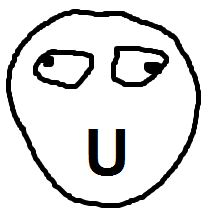
|
| Sleight-on352535353 |
Posted on 06-11-24, 06:08 pm, deleted by Thierry: what
|
Pages: 1
