Pages: 1
|
|
Posted on 03-03-23, 08:57 am
|
 Porcupo PorcupoI do things sometimes Karma: 829 Posts: 244/318 Since: 08-07-17 |
tutorial time
i havent tried this out in full yet but everything should work i think if it does lmk cause thatd be good You'll need: -NSMBe -A NSMB rom -Graphics editing software (I'll be using GIMP for this tutorial) -A hex editor (I'll be using HxD) Like always, make a backup of your rom. 1. Navigate to /ARCHIVE/menu_title.narc/menu/title/USA, select UI_O_2P_game_setting_o_d_ncg.bin, decompress it, then export it. You can call it original.ncg. 2. Import this file over UI_O_2P_game_setting_o_d_ncg.bin and also download this png. 3. Download this template to edit the course icons (top) and how they look when selected (bottom, palette swap) in the graphics editing software of your choice. Once you're done making the desired edits, rearrange the icons using the tile arrangements at the far left as a guide (the one on the left is how they're currently arranged, and the one on the right is how they need to be arranged) Start with tile 8 and go down from there. Selecting multiple parts at once will make the process go faster, if your graphics editing software can do that. After you're done, open mvslicons.png in your graphics editing software and replace the original icons with the modified ones; save afterwards. 4. Back in NSMBe, open the recently replaced UI_O_2P_game_setting_o_d_ncg.bin bitmap and its corresponding palette, UI_O_2P_game_setting_o_d_ncl.bin, which can be found in /ARCHIVE/menu_title.narc/menu/title. In the palette viewer, click "add all" to add all the palettes to the bitmap in NSMBe's 2D texture editor. In the texture editor's palette list, right click palettes 0, 1, and 2 to remove them. Then, tick the "View in 4bpp format" button (if it's unchecked), set the tile width to 4, click "Import all bitmaps with all palettes", and import your modifed mvslicons.png. Save and close out of the 2D texture editor. 5. Export this freshly modified UI_O_2P_game_setting_o_d_ncg.bin under the name trim-modified.ncg. Now, open both original.ncg and trim-modified.ncg in a hex editor. Firstly, go into trim-modified.ncg and copy everything (you can do this simply with CTRL-A -> CTRL-C). Next, go into original.ncg and select everything from 0x00480 to 0x01AFF. In HxD, you can do this by going to Edit -> Select block... and putting in 480 as the start offset and 1AFF as the end offset. The process should look like this: And end with this being selected: 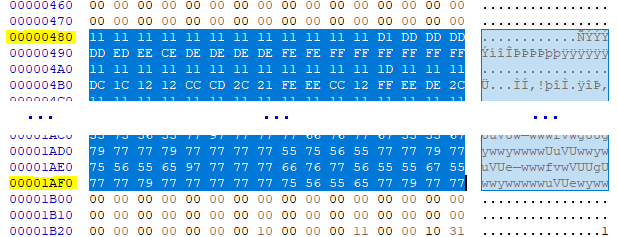 Now, paste what you have copied in its place (if you get a prompt saying "This operation changes the file-size", something's gone awry and you may wanna start from your backup rom or see if you can identify the problem). After that, save this newly-modified original.ncg as modified.ncg. 6. Go back to NSMBe, import modified.ncg over UI_O_2P_game_setting_o_d_ncg.bin, LZ compress it, and then you're done. |
Pages: 1
