Pages: 1
| Knight of Time |
Posted on 02-26-16, 11:06 pm (rev. 1 by Knight of Time on 02-26-16, 11:06 pm)
|
|
Karma: 26 Posts: 17/21 Since: 06-27-14 |
Hi again guys,
At one point I was tempted to make a topic asking for help on figuring out how to temporarily deactivate pipe bubbles while using a switch, but after finding that answer on my own here in another topic, I wanted to post a similar, but slightly more complicated topic, so here's what I'm trying to do now...I'm trying to do the switch deactivates pipe bubbles thing, but I'm using 6 ? switches that each appear in a specific order (only one of them appears at a time; each of the first five switches makes the next one in the sequence appear without a timer or music change, while the sixth switch activates the timer and music change. This one is the one I'm aiming to temporarily turn off the pipe bubbles with). Now, I set up the switches appropriately (switch #1's output ID is 3, that 3 becomes the next switch's input ID while it gets an output ID of 4, and so on until the sixth switch's output ID is 8 and the input ID is 7), and used sprite 168 to try and tie this whole thing together (the pipe bubbles are in a loop which can be exited, but there is another separate pipe that I'm intending to make unreachable unless these pipe bubbles are deactivated), but I'm having trouble getting the pipe bubbles to appear (I know that the zone number and the target ID of sprite 168 are supposed to be the same, but for some reason something just doesn't add up to me yet). So yeah, can someone help me get this resolved, please? I'm probably going to use this puzzle in my first swimming level as the required means for reaching the area with Star Coin #2. Thanks in advance. |
|
|
Posted on 07-24-16, 07:56 pm (rev. 4 by ImageBot on 11-21-16, 03:22 am)
|
|
|
Karma: 1064 Posts: 89/200 Since: 02-02-15 |
|
Pages: 1

 Sprite 291 (?-Switch Brick)
Sprite 291 (?-Switch Brick) Sprite 107 (?-Switch)
Sprite 107 (?-Switch)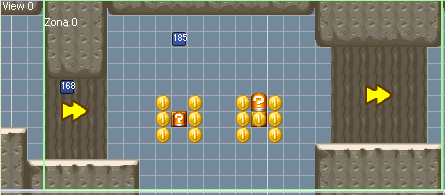
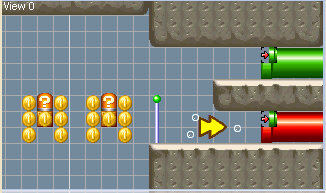
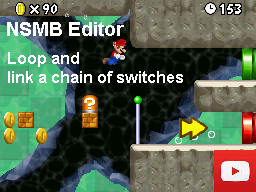
 Download the Level Example:
Download the Level Example: